
You know those little images you see at the top
of the toolbar you see when you save a webpage?
Like this?
Well, you can MAKE one yourself my friends,
Everyone of you who has your own blog should do it.
What you do is go into photoshop,
and go to file>new
then the below image should appear.
Fill it in as so, creating a perfect square image.
You will end up with a 16x16 PNG file, but as far
as creating it goes, I like to work with a larger image
and then scale it down after. Trust me.
Next pull in any image, text or logo you want.
Since the space is so small when all is said and done,
I recommend just one picture or a few letters.
Like this, I would choose something iconic
to your blog or website though.
Once you have chosen your image, scale it down to
the 16x16 pixels by going to
image>image size and changing the 400 pixels
to 16 pixels. Now you are ready to save.
Go to file>save as> and then in the format section
then the below image should appear.
Fill it in as so, creating a perfect square image.
You will end up with a 16x16 PNG file, but as far
as creating it goes, I like to work with a larger image
and then scale it down after. Trust me.
Next pull in any image, text or logo you want.
Since the space is so small when all is said and done,
I recommend just one picture or a few letters.
Like this, I would choose something iconic
to your blog or website though.
Once you have chosen your image, scale it down to
the 16x16 pixels by going to
image>image size and changing the 400 pixels
to 16 pixels. Now you are ready to save.
Go to file>save as> and then in the format section
you will want to change the file type (in the drop down menu)
from a PSD to a PNG.
Then go into your blogger LAYOUT section
And they already have a FAVICON section for you to add your image.
Upload your image and you are good to go!
Hope that was helpful!
Msg me if you have any questions.





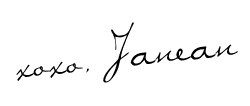

No comments:
Post a Comment
Please, go ahead and make my day! I love comments and read every single one. If you have a question, I will reply! xoxo