Having a button for your blog is great because when you feature other bloggers crafts
(as I do sometimes) it is then SO easy for them, to have your button as a "badge" for where they have been featured. Its a great visual link for people as well. SO much easier to see and click on an image than just a plain text link.
Now, having a button is a little more difficult. There are lots of ways to get one, but what it comes down to, is that you can pay someone to make one for you, or make one yourself. It was MUCH easier than I anticipated, it probably took me about 45min from start to finish. I followed this tutorial here. But I really just skimmed it, and skipped to the important part of implementing the image to my blog.
To sum up the tutorial, here is what I did:
I created an image in Adobe Photoshop. The image size is 125x125 (pixels) and that seemed to work perfectly. I imported a picture of a yellow chevron pattern that I found on the internet.
Then, I changed the image size to 125x125 to match my image size, because I wanted the whole image. Otherwise, you could crop the image.
Then I faded the image by clicking on it and taking down the opacity,
added some text and a border from Photoshop.
The font is a free font I downloaded from the internet. There is a lot of FREE available cool fonts out there. You will find them by googling something along the lines of "download free fonts" or "free downloadable fonts."
The next step, that is the most helpful for creating your own button is to have a photobucket account.
I already had an account, so that saved me some time. Then you upload your image to photobucket. Once you upload your image you will get an option to copy the "direct link" then use this code:
 |
| click image to enlarge |
You will then go into your blogger layout section where you "Add A Gadget." You will want to add the html/java script, and paste the above code and change it accordingly, adding in your blog web address and your direct link code, here is what mine looked like
AFTER.
 |
| click image to enlarge |
Then preview your blog to make sure it worked and Voila! You now have a fabulous, custom made button for the grabbing! Let me know if you have any questions!
I'll be honest, this tutorial took longer to make than than the button itself did...
Pin It




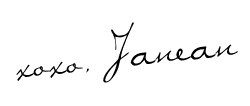

No comments:
Post a Comment
Please, go ahead and make my day! I love comments and read every single one. If you have a question, I will reply! xoxo