I Photoshop my pictures. A lot.
The Hus and I both do.
It is rare that I post an un-photoshopped
pic on the internet.
(I mean, the stuff we put on the internet,
is going to be around for like ever...)
So much so, that I swear our kids are going
to grow up and look at our perfect flawless
pictures of ourselves, and think we have aged
horrendously.
Photoshop can seem like a beast to use, and
super overwhelming at first.
But if you can learn a few simple tricks,
it can make a world of difference in your photos.
With that being said, I dont claim to be
a master, but I am for sure an excellent manipulator.
Here is an example
Not bad, right?
But here is the before.
Let me just preface this tutorial, by saying
that I was taking pictures of my babe and
started experimenting with the exposure settings.
Needless to say, he got very weary of my
500 oooo's, aahh's, look at mama's,
snappings, and overall ridiculousness.
Cant blame him.
(these are all un photoshopped, btw. look at him, what needs to be touched up,
hes perfect. ok enough motherly gushing.. moving on)
 |
| Dont mind the banana stain. Thats another post for another day. |
But I really liked where the experiment was
going, the lighting was great.
So, sans shower, topped with makeup leftover from the
night before... I became the subject.
I started by sitting in front of a window,
but putting a white board in front of
me to be used as a reflector.
(cheap trick)
Using my Canon PowerShot SD630,
(thats code for tiny point and shoot pocket camera)
with exposure set to the highest,
(+2, in my digital menu on the camera)
I started snapping away.
Ok, so the lighting was really bright and
good, so thats a great start for the picture.
But the skin is dull and blotchy, and not
bright enough, the eyes dont stand out either.
So, how do we fix that?
I use the Spot Healing Brush Tool
For the blotchyness, zits, or freckles.
 |
| Spot healing brush icon. |
You just select it and click over the image you
want to disappear, (ie zit, dark spot, mole).
Boom. Gone.
(why has this real life version, not been invented yet??)
You can read in depth about that tool, here.
Now I want the skin to look amazing and
flawless. That magazine cover look.
You BLUR your skin.
Novel idea, I know.
Using the blur tool.
 |
| Blur tool icon. |
You must be aware to not go over anything
that needs definition, like, lines around the
mouth and nose, and eyes.
 |
| Nose lines & mouth example. |
Also, hairs and teeth, eyelashes,
you get the idea.
I just play around with the settings, on how strong
the effect is, each picture will require a
different strength. You need to find
the right balance between, fake looking,
and really awesome, "wow, that girl is so lucky", looking.
You want the latter.
Here is a really good, more in depth tutorial for that.
Oh, and you use the blur tool, like you
would the paint brush, or eraser tool.
Just marking the places you want perfect and
smooth looking. This is also good for shiny spots.
Next we want the eyes to pop.
Start by thinking "Contrast."
The dark spots darker, rims of iris, brights brighter,
colors of the eyes, and whites whiter, the whites of the eyes, obvi.
We achieve this by using the dodge, and burn tools.
Burn: darker
Dodge: lighter.
I also use the dodge tool,
to brighten up under the eyes
and the burn tool,
to make eyeliner, eyebrows, and eyelashes,
just a touch darker.
Here is another great tutorial for that.
And another.
Lastly to brighten the whole thing up,
I used the "brightness and contrast"
feature under
IMAGE >ADJUSTMENTS >BRIGHTNESS/CONTRAST
I barely upped the brightness, since it was so bright
already, but upped the contrast until my face was
bright as well.
Not too shabby, if I do say so myself.
I think the best advice in this whole tutorial,
is to open exposure to let the light in.
Here are some more pics.
I really, liked the desatured (black & white) look as well.
Found under,
IMAGE> ADJUSTMENTS> DESATURATE,
and then upping the contrast.
Hope that helped anyone out there has been
wondering about some simple yet powerful
Photoshop tools.
Let me know your thoughts!















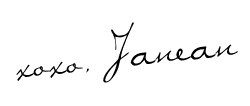

LOVE this - I can now look like a model like you do. Maybe I'll even put a picture up on the front page of my blog!
ReplyDeleteha. i wish. you are too kind. but we can all look like models with photoshop!
DeleteThe pictures look beautiful. Thanks so much for the tips. I am going to have to try them out on some of my pictures, haha :)
ReplyDeleteI would love it if you would stop by and share at my Monday link party.
http://linesacrossmyface.blogspot.com/2012/03/cure-for-common-monday-32.html
thanks so much! i linked up!
DeleteWow your pictures look really great. Thanks for the tips!
ReplyDeletethanks for your support!!!
Delete